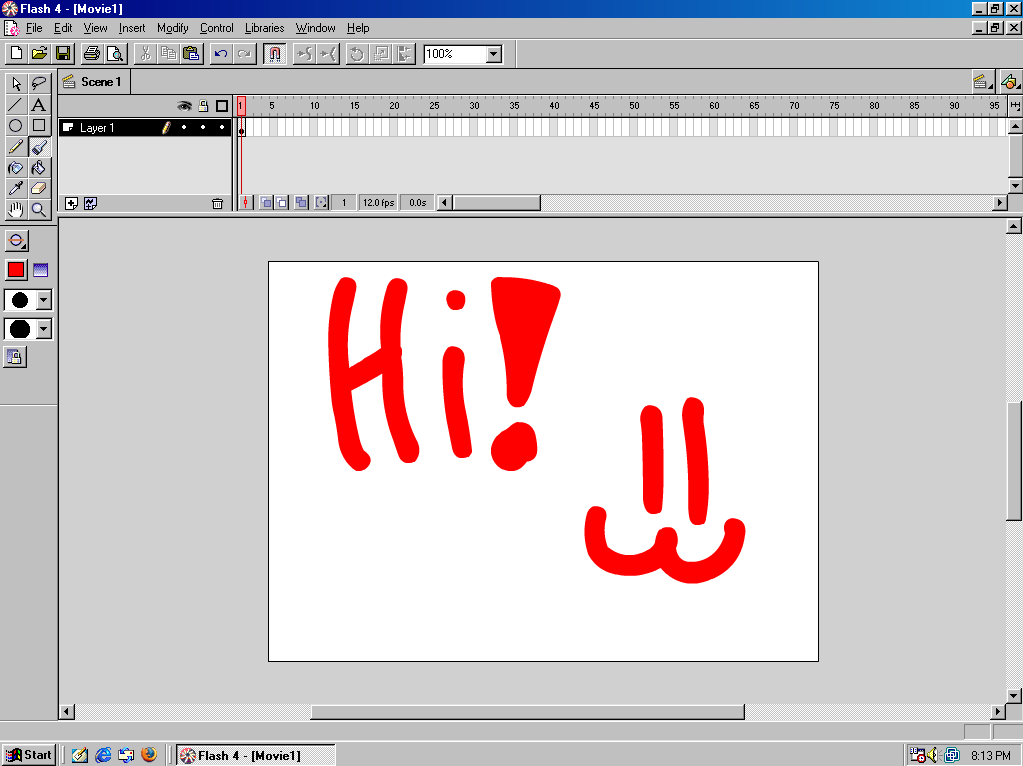If you enjoy the A E S T H E T I C of Windows 98, today I can show you how to make this virtual machine:
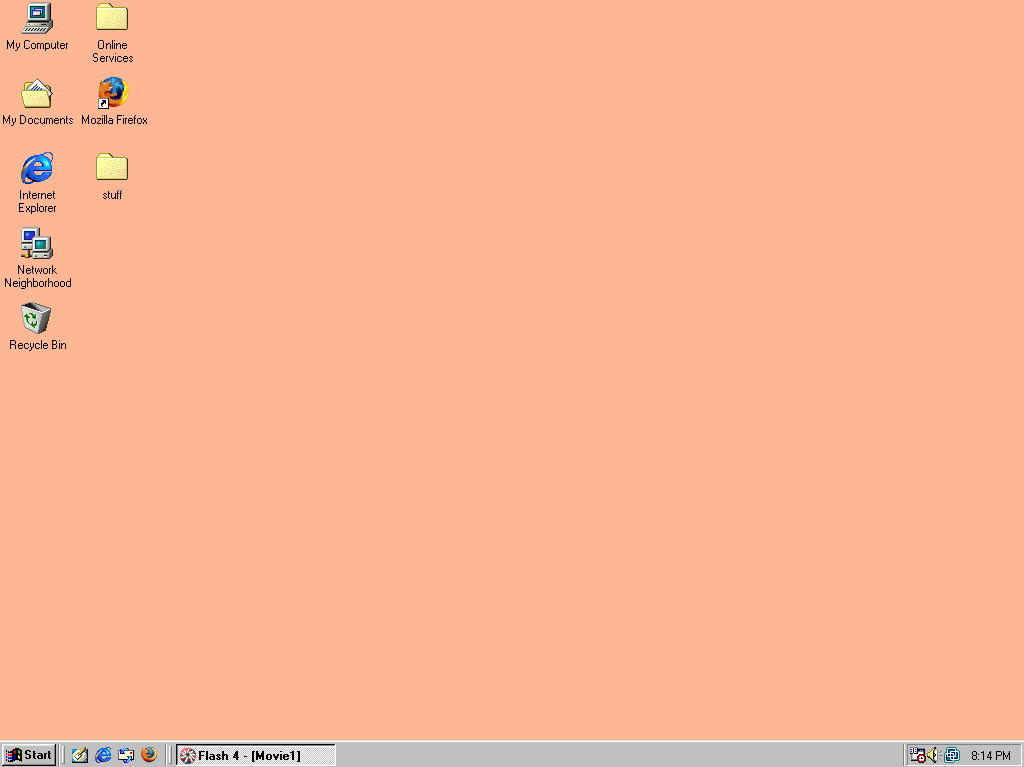
And, with working internet! That's something that took me a while to figure out.
* This tutorial is for the Windows 98 Second Edition. *

Chapter 1: The VM and programs
Now, you could use any type of emulation software; VMware, Virtualbox, Virtual PC 2007, etc.
For the sake of my experience, I'm going to use VMware Workstation 14 Player.
After installing, you'll need to create the virtual machine itself. But, oh no!
You need an ISO file in order to use Windows 98.
You can insert a Windows 98 install disc into your computer and do it that way, or you can find one on the internet.
I got my copy off the internet, and I believe Microsoft doesn't even care about old versions of Windows at this point,
since it's been 20 years since its release.
You can also use the Product key used on the page I supplied by clicking 'Back to release'.

Chapter 2: Installation
Once you have everything sorted out, start the VM.
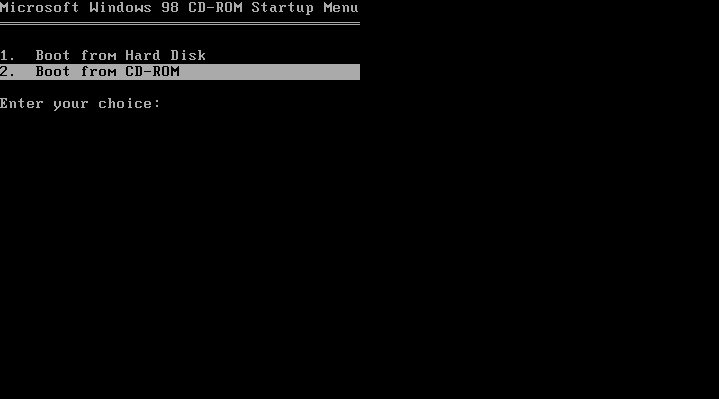
When you get up to this screen, press enter on the second option. Again with the second screen, and
you'll be taken to a blue screen.
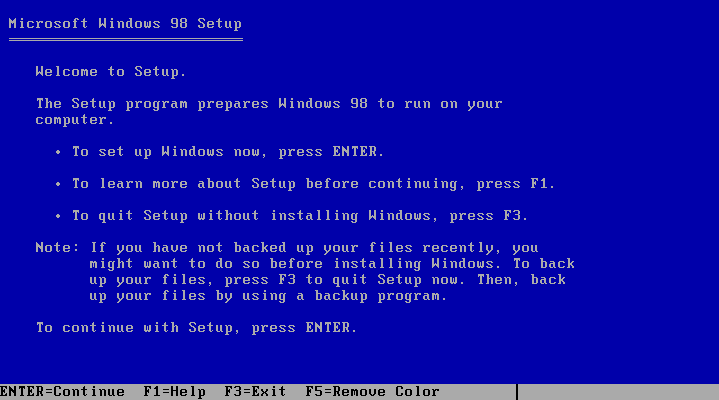
Keep pressing enter and enable the big hard drive support. The VM will restart and do the same thing again.
Eventually, this screen will appear:
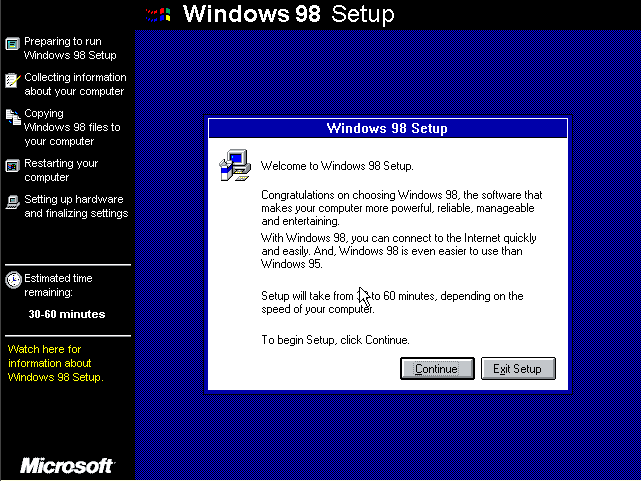
The setup will go on for a bit until asking you for a product key. Use the one supplied with the ISO download
on the 'Back to release' page. After the installation, Windows will greet you with this.
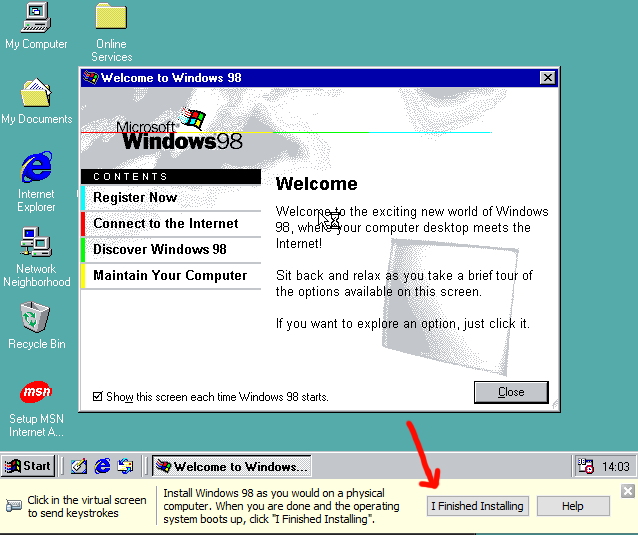
Only 16 colours are available, and you can't size the resolution by
dragging the window. Where the arrow's pointing, click 'I Finished Installing'. It will install VMware Tools
so you can drag and drop files from your host computer to the VM.
* This will be useful later. *

Chapter 3: Additional Programs
You can install other programs you want, but if you want to connect to the internet, follow this.
On the 'Welcome to Windows 98' window
(which you can also find in Start>Programs>Accessories>System Tools>Welcome to Windows),
find the option 'Connect to Internet'.
Clicking results in a series of windows. On the first window, click the LAN option, and then the other LAN option on the second page.
Leave the third page as it is, and for convenience click No for setting up an email account. You can finally click finish,
and there you go: internet for Windows 98!
Do you also want audio? Well click here to download a sound driver. You can drag and drop it into
your VM (if you've enabled Shared folders in the VM options). Then do as it instructs.
And that's it!